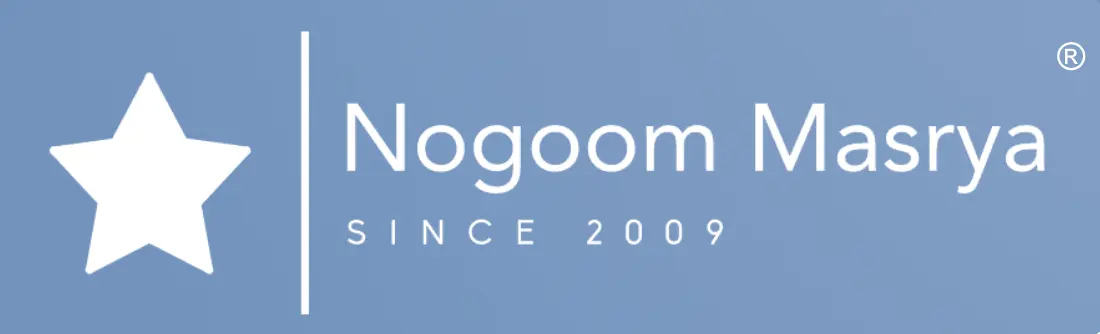PDF format is widely used for sharing various documents, and sometimes you need to edit the contents of a PDF file before sharing it, converting it to a Word document would make the process much easier.

Let’s explore some of the top applications for converting PDF files to Word documents, allowing you to easily edit them:
iLovePDF:
iLovePDF is one of the best PDF editing apps that offers multiple features for managing PDF files, in addition to converting PDF files to Word and vice versa, it provides various other conversion options like PDF to Excel, PowerPoint, JPG, and more.
To convert PDF to Word using iLovePDF, go to the “Tools” tab and select “PDF to Word” from the available options. Choose the PDF file you want to convert and follow the on-screen instructions to start the conversion process, iLovePDF ensures that the converted Word document retains the formatting and structure of the original PDF file. You can save the converted file on your device or open it directly in Microsoft Word.
iLovePDF is available for iPhone users on the App Store and Android users on the Google Play Store for free, with in-app subscription options.
Smallpdf:
Smallpdf is a user-friendly application for converting PDF files to Word documents, it has a simple design and, upon installation, you can select “Convert from PDF” in the “Tools” section of the app, choose the PDF file from your phone and click on “Convert to Word” to initiate the conversion.
The conversion process is quick, and the resulting Word document retains the original formatting of the PDF file without any changes, however, one drawback of using Smallpdf is that it only allows two conversions per day, If you need to convert a large number of files, you’ll need to subscribe to the paid plan.
Smallpdf is available for iPhone users on the App Store and Android users on the Google Play Store for free, with in-app subscription options.

CamScanner:
CamScanner is a top-rated scanning app that allows you to scan and digitize documents using your phone, however, its functionality goes beyond scanning, as it includes other useful features such as PDF editing tools and conversion to various formats, it also utilizes advanced OCR technology to extract and convert scanned images and PDF files into editable text.
The conversion tools in CamScanner are exclusively available to premium subscribers, to convert PDF to Word using CamScanner, go to the “Tools” tab within the app and click on “PDF to Word”, select the PDF file you want to convert and wait for the conversion process to complete, while CamScanner maintains the overall formatting of the original PDF, it may not preserve the exact text formatting, such as font color and style, you can address minor formatting issues within the CamScanner app or after exporting the file to Microsoft Word.
CamScanner is available for iPhone users on the App Store and Android users on the Google Play Store for free, with in-app subscription options.
Adobe Acrobat Reader:
Adobe Acrobat Reader is a feature-rich app for viewing and editing PDF files, in addition to PDF viewing, it offers tools for form filling, signing documents, and more, making it a comprehensive PDF editing application.
The conversion process in Adobe Acrobat is not as direct as in other apps, to convert a PDF file, import it into the app, then click on the three-dot button in the upper right corner of the screen to access the “Export as…” option, ifrom there, you can choose four export formats, including .doc, .rtf, .xlsx, and .pptx. You can also convert PDFs to JPEG or PNG formats, however, the resulting Word document may not retain the exact formatting of the original PDF.
Adobe Acrobat Reader is available for iPhone users on the App Store and Android users on the Google Play Store for free, with in-app subscription options.
WPS Office:
WPS Office is a comprehensive office suite that includes tools for document creation, editing, management, spreadsheet creation, and presentations.
Converting a PDF file to a Word document with WPS Office is easy on Android phones, import the PDF file by going to the “Files” section, then click on “Convert” and select “PDF to Word” to initiate the conversion.
However, the interface of WPS Office for iPhones is slightly different, and the conversion of PDF files is not direct, to convert PDF to Word on an iPhone using WPS Office, click on the file icon in the upper right corner of the main screen, then, click on the multi-box icon at the top of the document editing page to access the “PDF to Word” option, select the desired pages for conversion and click on “Convert”.
WPS Office is available for iPhone users on the App Store and Android users on the Google Play Store for free, with in-app subscription options.
Choose the PDF to Word converter app that suits your needs and start editing your PDF documents with ease.