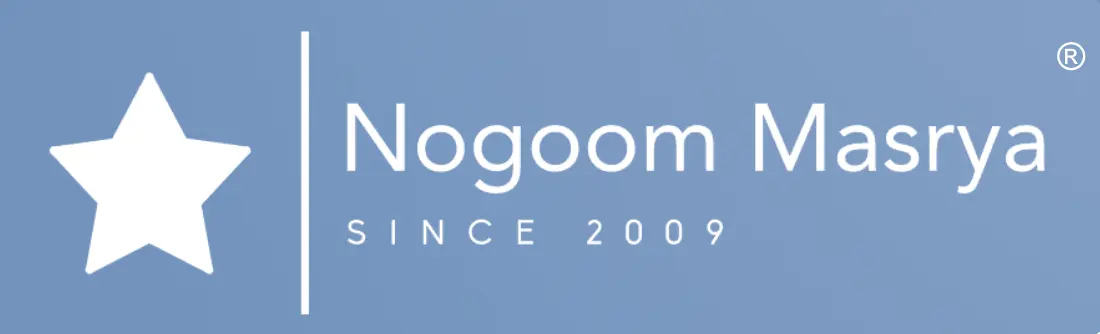Enhancing Your iPhone Photography Experience: Exploring the Amazing Features of Apple’s Photos App
Apple continues to enrich the Photos app on the iPhone with more amazing features, this app goes beyond the importance of displaying and storing photos and videos, as it provides numerous useful tools for editing photos and videos and organizing them with ease, additionally, it allows users to save their personal photos in a hidden album.

Built-in Search:
The Photos app features a built-in search function that helps you quickly find a specific image in your personal library, which may contain hundreds or thousands of photos and videos, simply click on the “Search” tab and type a word that describes the image you’re looking for, for example, if you’re searching for a cat picture, type “cat” in the search bar, and all cat photos will be displayed.
Background Subject Isolation:
Apple introduced a new feature to the Photos app in iOS 16 that allows you to isolate the subject of a photo from the background with just a few taps, without the need for professional photo editing applications. Simply long-press on the subject of the photo, and a menu of options will appear, including “Copy” and “Share,” After selecting “Copy,” you can paste the subject into any conversation or other app to edit it and add a different background.
Hidden Photo Album:
You can use the “Hidden” album in the Photos app to hide personal photos that you don’t want anyone using your phone to see, this album is protected by a password, and you can also hide the hidden album itself for added security.
To add a photo to the Hidden album, select the photo, then click the button that shows three dots in the top right corner and choose “Hide”, to access the Hidden photo album, go to the “Albums” tab, scroll down to the “Utilities” section, and select “Hidden”, all the photos that have been hidden will be displayed.

Disabling Sound in Live Photos:
The “Live Photos” feature on the iPhone allows you to turn still photos into short video clips that include sound, however, you can easily disable the sound in Live Photos after capturing them, simply open the photo, click on the “Edit” button, then click on the circular button located in the bottom left corner and disable the sound, then save the changes.
Editing a Group of Photos and Videos at Once:
You can easily edit photos on an iPhone, but when you have multiple photos that you want to edit at once, it can be tedious, however, with the Photos app on the iPhone, you can copy edits from one photo to another, simply edit the first photo as desired, then click the button that shows three dots in the top right corner and choose “Copy Edits”, then, select all the photos you want to apply the edits to and click the button that shows three dots and choose “Paste Edits.”
These are some of the important features in the Photos app on the iPhone and how to use them, try out these features and explore more of the app’s capabilities to enhance your photo shooting and editing experience on your device.