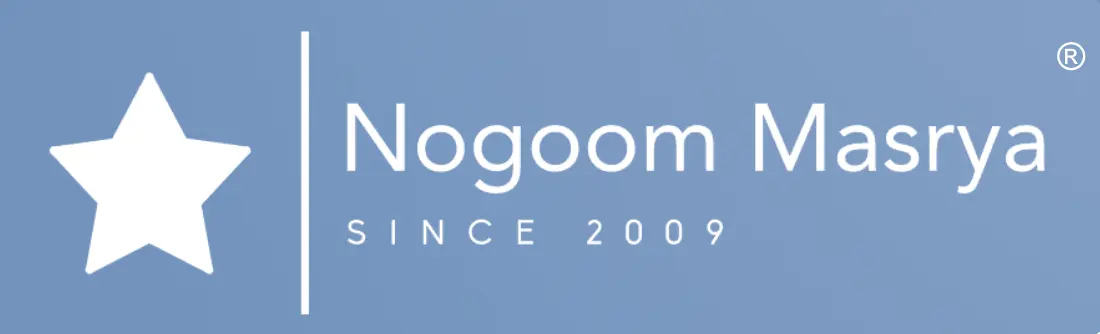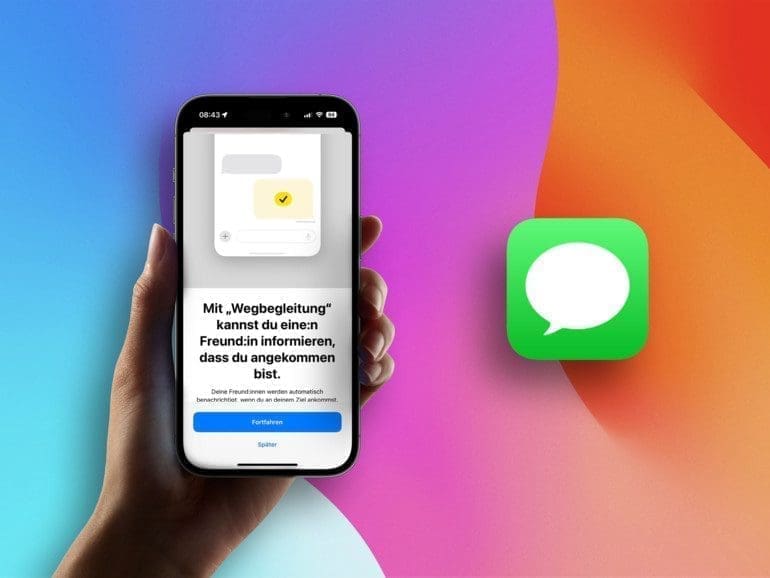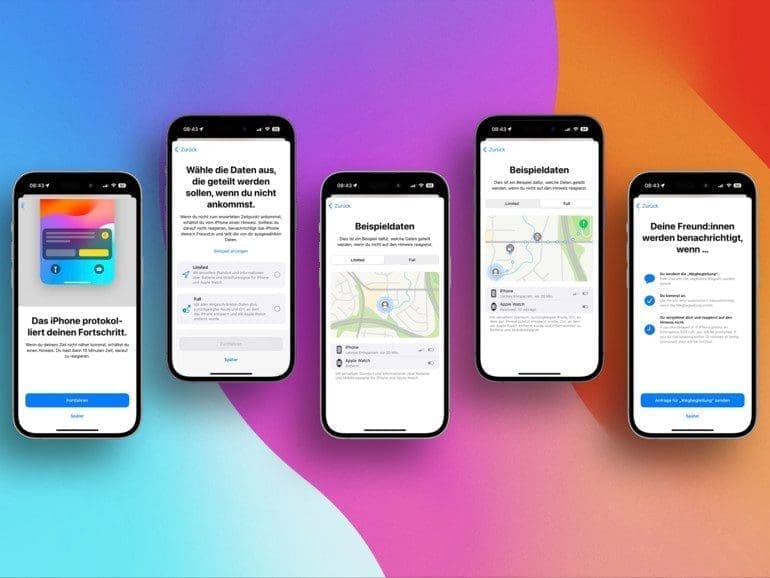Apple’s latest operating system, iOS 17, brings a new feature called “Travel Companion” to your iPhone, turning it into a reliable journey-sharing tool. Friends and family can now receive updates via iMessage about your journey home, ensuring peace of mind as they track your safe arrival at your destination. Here’s a closer look at this innovative feature.

For years, various apps on the App Store have catered to monitoring the whereabouts of children and partners, ensuring their safe return home from school or work. With iOS 17, Apple’s “Travel Companion” feature now allows users to share their journey home—or any other route—with friends and family. Importantly, the user controls when and with whom this information is shared.
What Can “Journey Companion” Do in iOS 17?
The primary goal of iOS 17’s “Journey Companion” is to offer users a sense of security by enabling trusted individuals to monitor their progress and confirm their safe arrival. Invited contacts receive status updates on the user’s progress, as well as temporary access to information such as their precise location, battery status, and cellular network status. Apple ensures that this data is shared securely through encryption.
In case of unforeseen delays, a status update is sent to the user, allowing them to add extra time to their initial estimated arrival. This feature helps alleviate any concern for the waiting party. If the user fails to respond within 15 minutes, the system alerts their designated “supervisor” with the relevant data.
How to Enable “Journey Sharing” in iMessage on iOS 17
Apple has revamped the Messages app in iOS 17, making it simple to start using “Journey Sharing.” First, select your desired contact and tap the plus symbol next to the input field. Next, tap on “More” before selecting the “Journey Sharing” option.
When using this feature for the first time, you can choose to share just your precise location, battery status, and cellular status, or opt to share additional information like the exact route taken and the location where you last unlocked your iPhone and Apple Watch. A sample view can visually demonstrate the difference. To complete the process, send your “Journey Sharing” request to your contact.
Additionally, you can customize the data shared through “Journey Sharing” by navigating to “Settings > Messages > Shared Data” and adjusting the preferences accordingly.