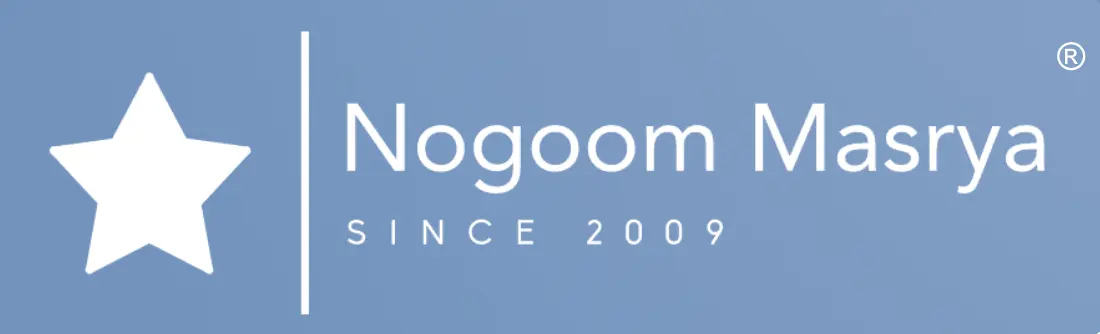As dependence on cloud services increases, Google Drive users have recently encountered a perplexing issue where their files mysteriously disappeared, responding to the growing number of user complaints, Google acknowledged the problem and announced the commencement of investigations to resolve it.

Google’s Guidelines to Prevent Further File Loss
To avoid further loss of files, Google advised Drive app users against clicking on the “Disconnect account” option or uninstalling the app from their computers as a precautionary measure.
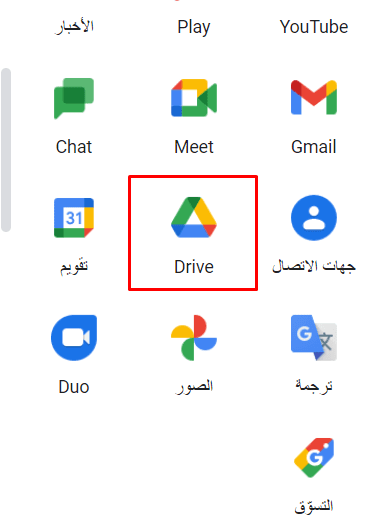
Detailed Steps for Recovering Lost Files
Google offered several steps on its official website for users to recover their lost files:
- Download and install the latest version of the Google Drive application for Windows or Mac OS.
- Launch the recovery tool within the app by clicking on the app icon in the menu or taskbar.
- Press and hold the Shift key and click on Settings.
- Select the “Recover from backups” option.
- Follow the remaining instructions to complete the recovery process.
Upon successful recovery, users will receive a notification indicating the start of the recovery process, and the recovered files will be placed in a new folder named “Google Drive Recovery”.
Feedback Submission and Command Line Use
For users experiencing difficulties in recovering their files, Google allows them to send feedback through the Drive app using the hashtag #DFD84 along with an option to attach diagnostic logs, Google also mentioned some advanced solutions involving command line usage for more experienced users.