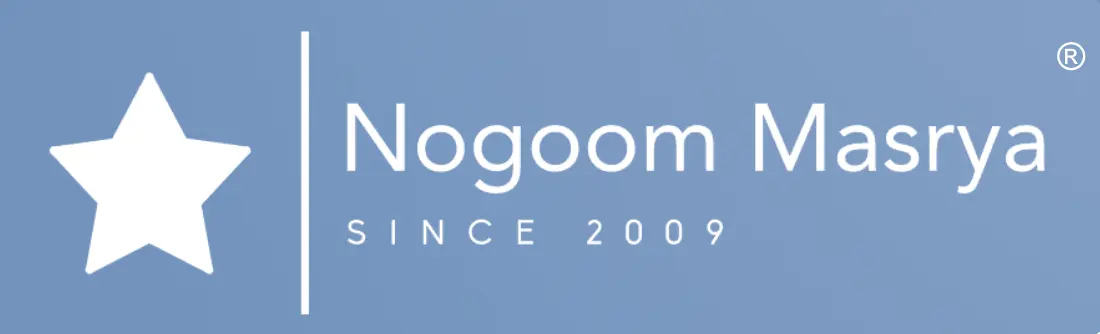Microsoft has begun releasing a new update for the Windows 11 operating system, named “Windows 11 32H2,” which was expected to be one of the most significant updates for Windows 11 this year.

However, Microsoft leveraged the recent fast-paced artificial intelligence competition dominating the markets and released many features of the “Windows 11 32H2” update earlier in September. These features included the new AI-based assistant called “Copilot,” AI-powered enhancements in the “Paint” program, improvements in the “Snipping Tool,” support for RGB dynamic lighting, a new version of File Explorer, and more.
Therefore, Microsoft is now presenting a “cumulative limited-feature release,” according to John Cable, Microsoft’s Vice President for Windows Services and Delivery, in the update announcement post.
In other words, the new “Windows 11 32H2” update includes all the features recently announced by the company, along with some minor improvements.
First, here’s how to install the latest Windows 11 update:
Microsoft confirmed that the new “Windows 11 32H2” update shares the same codebase and service branch as the 2022 “Windows 11 22H2” update.
This means you can easily install this update using a servicing technology, similar to the one used in the monthly update process, providing a quick and seamless installation experience.
To get the update as soon as possible, follow these steps:
1. Go to “Settings” on your computer.
2. Click on “Update & Security.”
3. Choose “Windows Update” in the left sidebar.
4. Click “Check for updates.”
5. If the Windows 11 update is available, you’ll see a “Download and install” option. Click it, then wait for the installation to complete.
6. If the update isn’t available, you can enable “Get the latest updates as soon as they’re available” by clicking the toggle switch next to it. Microsoft delays the update for computers facing issues until those issues are resolved.
Secondly, here are the key new features in the latest Windows 11 update:
1. Integration of Microsoft Teams into Windows 11: Before the update, the “Chat” application was visible in the taskbar. In the “Windows 11 32H2” update, the “Chat” icon has been replaced with a “Teams” icon. Clicking it opens an updated window allowing you to connect and chat with family and friends. You can create free meetings and group spaces with just a single click or two.
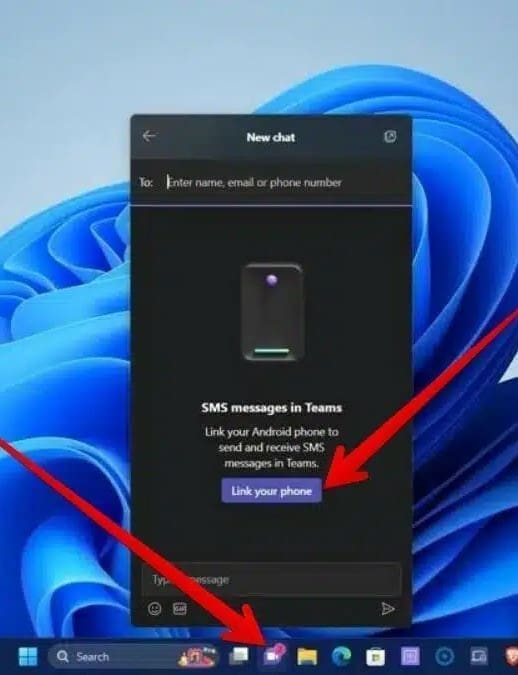
2. Sending and receiving texts in the Teams application: You can use the “Your Phone” application to pair your Android phone with your computer, enabling you to easily send and receive messages from your contacts via your computer. However, you can now do the same through the new integrated Teams window in the taskbar.
3. New categorization for system apps: Microsoft has made changes to how pre-installed system apps are managed. You’ll find all system apps listed under “System Components” in the “All apps” section in the Start menu. This makes it easy to identify the apps that come pre-installed on your computer, such as Microsoft Store, Game Bar, Phone Link, and others. Additionally, these apps are no longer listed under “Installed Apps” but are categorized under “System Components” in the settings.
4. Integration of Copilot assistant in Windows 11: The most significant change in the latest Windows 11 update is the integration of the new AI-powered assistant, Copilot. It is based on the large language model GPT-4, which is also used by the Bing Chatbot. Copilot now works system-wide with Microsoft 365 applications and throughout the settings.
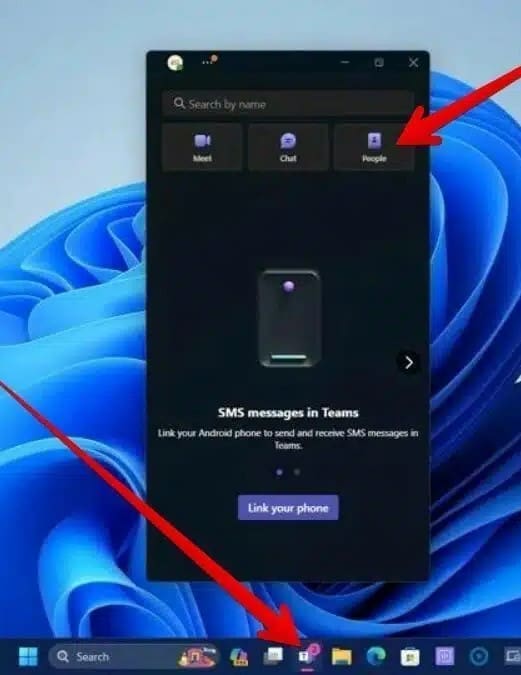
You can think of Copilot as an enhanced version of the voice assistant Cortana, powered by artificial intelligence. It’s a standalone application and is directly integrated into those same services. You can access Copilot by clicking on its icon in the center of the taskbar or by using the keyboard shortcut (Win+C).
There are numerous examples of how you can benefit from Copilot in Windows 11, such as summarizing a lengthy document in Word or creating a presentation based on that summary.
5. File Explorer gets a new look: Microsoft has updated File Explorer with a fresh appearance, including upgrades to the home page, address bar, and search box. There’s also a new Gallery view, making it easier to search through your images. Additionally, Windows Backup has received upgrades to streamline the transition from one computer to another.