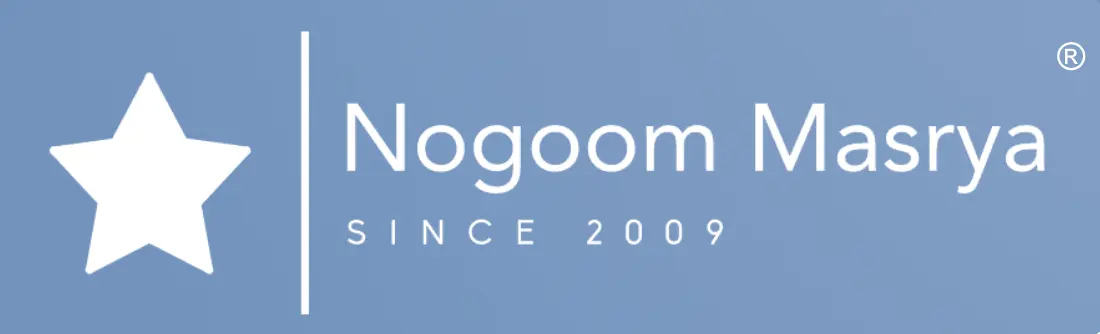Biometric passkeys represent an innovative way to verify user identity, these passkeys involve using fingerprint recognition or facial identification, offering a stark contrast to traditional passwords, which consist of letters, numbers, and symbols and are susceptible to theft or leaks, WhatsApp’s Android version now supports the passkeys feature, enabling users of these devices to secure their accounts without the need for conventional passwords.

Step 1: Prerequisites for Setting Up WhatsApp Biometric Passkeys
To set up passkeys for your WhatsApp account, you need to use a password manager application that supports passkeys, WhatsApp will recommend saving your passkey after configuring it in the Google Password Manager application if you aren’t using another password manager.
Furthermore, passkeys are automatically synchronized with other devices you use through the password manager application, making it easy to access them, it’s important to note that passkey support is currently available only in WhatsApp’s Android version and is not yet available in the iOS version.
Step 2: How to Set Up WhatsApp Biometric Passkeys
Before you begin setting up this feature, ensure that you’ve updated the WhatsApp application on your Android device to the latest available version. Then, follow these steps:
- Open the WhatsApp application.
- Tap on your profile picture in the upper right corner.
- Select “Account.”
- Choose “Passkeys.”
- Tap “Create a passkey,” and then press “Continue.”
- You’ll be prompted to save your passkey for your WhatsApp account in the Google Password Manager application.
- If you’re using a different password manager application, click on “Save another way,” and then select “Other password managers.”
- If you haven’t set up the Passkeys feature previously in the Google Password Manager application, you’ll be asked to do so during the WhatsApp passkey setup.
- Tap “Use screen lock” in the dialog box that appears.
- You’ll be asked to confirm your identity using Face ID, fingerprint, or your personal PIN.
Step 3: How to Deactivate WhatsApp Passkeys
You can deactivate the passkey feature at any time by following these steps:
- Open the WhatsApp application on your Android device.
- Tap your profile picture in the upper right corner.
- Select “Settings.”
- Choose “Account.”
- Select “Passkeys.”
- Tap “Revoke.”
- Click “Revoke” again in the dialog box that appears on the screen.
Always ensure that your account is secure and protected by using the biometric passkeys feature in WhatsApp on Android devices.