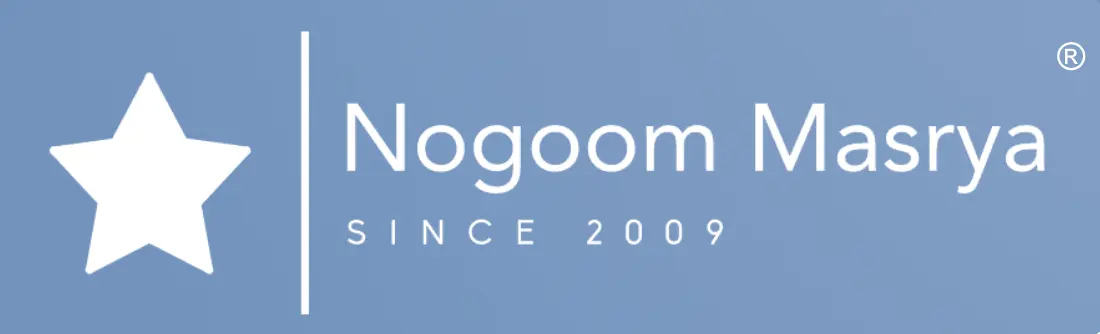Enhance Your Writing Experience with Bing Chat in SwiftKey: A Powerful AI Chatbot for Emails and New Ideas
Due to the increasing demand for ChatGPT, Microsoft has integrated it into its services, including the SwiftKey keyboard application, Microsoft has introduced a dedicated button to access Bing Chat, a chatbot powered by Bing search engine and ChatGPT technology, leveraging the GPT-4 language model, this chatbot aims to provide better results for your queries and generate quick summaries to deliver definitive answers, saving you time and allowing you to focus on more important tasks, moreover, you can use the chatbot to generate new content, compose email messages, and explore fresh ideas on various topics.

To begin using Bing Chat on Android phones, you need to switch to the Microsoft SwiftKey keyboard as the default keyboard, you can download the SwiftKey Keyboard app for free from the Google Play Store, during the setup process, you’ll be prompted to log in to your Microsoft account to enable the use of the chatbot.
To utilize Bing Chat on Android phones, follow these steps:
1. Open the SwiftKey keyboard in any application on your phone.
2. Tap the Bing Chat button located on the left side of the SwiftKey toolbar.
3. You will be presented with the Bing search agreement screen, agree to it by clicking “I agree.”
4. Grant the keyboard access to your location by tapping “Allow.”
5. The keyboard will now display buttons for “Search,” “Tone,” “Compose,” and “Chat” at the top.
6. Select “Chat” to engage in a conversation with Bing Chat, you can use the microphone button for voice input or click on the keyboard icon in the bottom right corner to initiate a text-based conversation.
7. Pose any question to Bing Chat, and it will provide you with a summary of the best results along with relevant links.
8. If you wish to clear the chat history with the chatbot, click on the eraser icon on the left side of the text input box.
9. You can use Bing Chat to create travel plans, discover new recipes, explore fresh ideas, compose email messages, and more, however, please note that there is a limit of 20 conversations per session and 200 conversations per day with the chatbot.
To use Bing Chat in SwiftKey for composing new email messages or generating fresh ideas, follow these steps:
1. Open the SwiftKey keyboard in any application on your phone.
2. Write down the idea you want to create content about and include as much relevant information as possible.
3. Click on the “Compose” button in the SwiftKey toolbar.
4. A small window will appear, displaying the topic you’ve written at the top, from there, you can choose the formatting and length of the content you desire.
5. Click on the “Generate draft” button to have Bing Chat create the content, the content generated by the chatbot will be shown in the “Preview” section.
6. If you’re satisfied with the suggested content, click on the “Copy” button, and then you can paste the content into an email message or any other desired application.
7. If you want to change the style or tone of the previously written text, click on the “Tone” button in the SwiftKey toolbar, select the desired tone to rephrase the content, and then add the text you wrote, click on “Generate draft” to create a new draft.
By following these steps, you can leverage Bing Chat in SwiftKey to facilitate the process of composing email messages and obtaining fresh ideas for your content.
By utilizing Bing Chat in SwiftKey on Android phones, you can harness the power of artificial intelligence to enhance text composition and achieve greater productivity in writing email messages and creating new content, try out this amazing feature and benefit from its advantages in your daily work.