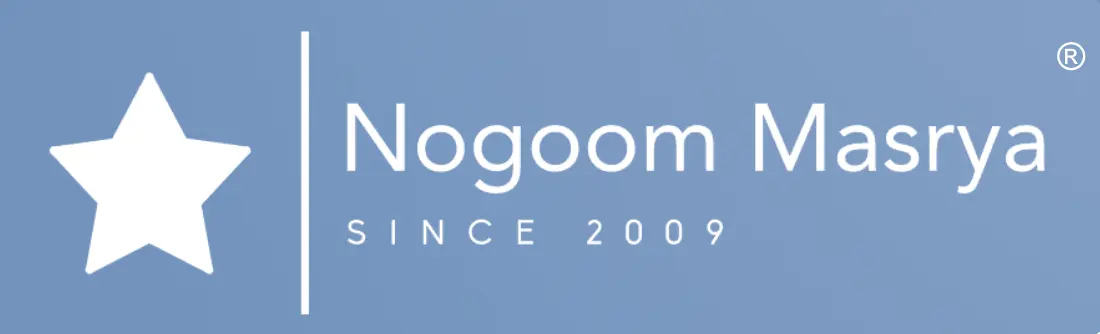WhatsApp is one of the most popular messaging apps in the world, with over 2 billion active users, The app offers a wide range of features, but there are also a few hidden gems that many users may not know about.

Here are 10 features of WhatsApp you may not know about:
1. Disable “Last Seen”

The “Last Seen” feature allows others to see when you were last active on WhatsApp, If you want to protect your privacy, you can disable this feature by going to Settings > Account > Privacy > Last Seen and selecting “Nobody.”
2. Restore previous conversations
If you accidentally delete the WhatsApp app, you can restore your previous conversations from a backup. To do this, go to Settings > Account > Backup and turn on the automatic backup option.
3. Protect the app from others
You can protect the WhatsApp app with a password or fingerprint, To do this, go to Settings > Account > Privacy > App Lock and select a protection option.
4. Create shortcuts for conversations
You can create shortcuts for any conversation to access it faster from your home screen, To do this, press and hold on any conversation and “selecs”Add shortcut for this conversation.
5. Hide images from appearing in the gallery
You can prevent images you receive on WhatsApp from appearing in your phone’s gallery. To do this, go to Settings > Account > Privacy > Images and select “Nobody.”
6. Send messages to yourself
You can send messages to yourself on WhatsApp to take notes or keep a copy of important messages, To do this, open the WhatsApp app and tap on “Add new contact.” Enter your name in the contact name field and tap “Add.”
7. Send temporary messages
You can send temporary messages on WhatsApp that disappear after a set period of time. To do this, follow these steps:
Open the chat you want to send the message to.
Tap More > Temporary message.
Select the length of time you want the message to disappear after.
Tap Send.
8. Send automatic replies
You can set up automatic replies on WhatsApp when you’re away, To do this, go to Settings > Account > Privacy > Automatic reply and turn on the option.
9. Translate messages
You can translate messages on WhatsApp into other languages, To do this, tap on the message you want to translate and then tap More > Translate.
10. Use WhatsApp on desktop
You can use the WhatsApp app on your desktop without needing your phone, To do this, follow these steps:
Go to web.whatsapp.com.
Open the WhatsApp app on your phone.
Tap Settings > Linked devices > Link a new device and follow the instructions on the screen